Art Preparation Guidelines
The quality of the reproductions in your book can never be better than the original material you submit to us. It is essential that the illustrative material you provide be of the best possible quality. If we judge a piece of artwork to be substandard for printing, we will ask you to provide a suitable replacement or to eliminate the image entirely.
This brief overview is a companion to our complete Art Submission Requirements and is intended to help you evaluate the quality of the digital art you wish to reproduce in your book. The Press also accepts non-digital art, such as photos, negatives, and transparencies. Submission requirements for physical art, as well as guidelines for creating quality scans, are covered in our Art Submission Requirements, available in PDF form.
Before Submitting Your Digital Art
DO make sure to check the resolution of your files to be certain they meet Chicago’s requirements
DO make sure to submit labeled printouts of all files
DO make sure that all files are named according to Chicago’s file-naming conventions:
Smith_chp1_001.tif (for images numbered discretely by chapter)
Smith_001.tif (for images numbered sequentially throughout book)
Mistakes to Avoid
DO NOT assume that a file that looks good on a computer screen is acceptable for print reproduction
DO NOT submit digital images in a PowerPoint file, or embedded in a Word Document
DO NOT submit digital images in the following file formats: GIF, PNG, BMP, or PSD
DO NOT edit or re-save JPEG files (see below)
DO NOT enlarge substandard files
A Word on JPEGs
JPEG files compress their data to achieve a smaller, more portable file size. This compression is accomplished by discarding some of the data that comprises the image. Each time a JPEG is opened and re-saved in the JPEG file format, the image deteriorates. If you acquire an image from a library, museum, or stock photo agency, request EPS or TIFF format. If JPEGs are the only file format available, do not edit or re-save the image before submitting it. Still, when dealing with JPEGs, do make a copy of the original file as a back-up.
To be on the safe side, never re-save a JPEG file. If you need to re-name a JPEG, right-click on the file and select “Rename” from your menu options. DO NOT rename a JPEG file by opening it and using the “Save As” option.
Resolution Requirements for Digital Art
Digital art renders images as a finite number of dots (called “pixels”) per inch. The size at which a piece of digital art can be reproduced is limited to the resolution of that file, measured in pixels per inch, or “ppi.”
To ensure your digital art will not be rejected, be sure your files meet these requirements:
300ppi – “Continuous Tone” images such as photographs must be at least 300ppi.
1200ppi – “Bitonal” images such as line drawings must be at least 1200ppi.
How to Check the Resolution of a File on a PC
- Right-Click on the file – a drop-down menu will appear.
- Select “Properties” from the menu – a “Properties” dialog box will appear.
- Click the “Summary” tab at the top of the dialog box.
- Click “Advanced” button in the Summary window.
- The Summary will now display the Width and Height of the file in pixels.
- Using these pixel dimensions, you can now calculate the maximum reproduction size of the file:
![]()
How to Check the Resolution of a File on a Mac
- Press “Control” key and click on the file – a drop-down menu will appear.
- Select “Get Info” from the menu – an “Info” dialog box will appear.
- The Dimensions of the file will be listed under the “More Info” section of the dialog box.
- Using these pixel dimensions, you can now calculate the maximum reproduction size of the file:
![]()
A Word on Images Found on the Internet
Computer screens only display 72 pixels per inch, so most images on the web are sized accordingly and are not acceptable for print publication. An image measuring 216 pixels x 360 pixels may appear to be 3” x 5” on your computer screen of 72ppi, but at the 300ppi standard required for print reproduction, the maximum size of the image is only about ¾” x 1”.
Basic Requirements for Digital Art
Continuous-Tone Images — 300 Pixels Per Inch

In continuous-tone images, each pixel can vary in color and tonality; transitions from light to dark appear smooth and realistic—as long as the resolution is high enough.
To ensure a quality reproduction of a continuous-tone image, the file must have resolution of at least 300ppi (pixels per inch). For example, a continuous-tone image with dimensions of 900 x 1500 pixels can be reproduced no larger than 3” x 5”.
![]()
Bitonal Images—1200 Pixels Per Inch
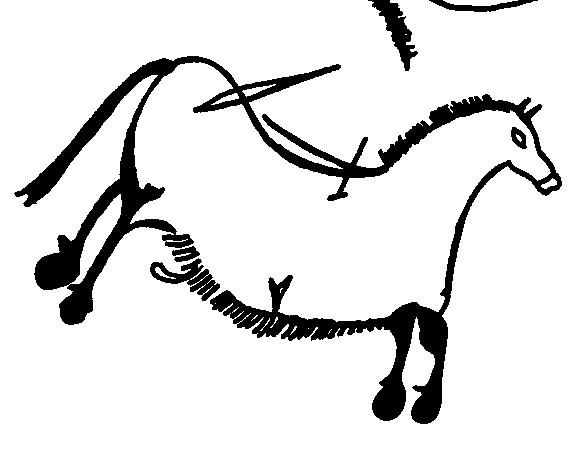
In bitonal images, each pixel will be one of two values: 100% black or 100% white. Such pieces of art require higher resolution to ensure quality reproduction.
The file must have resolution of at least 1200ppi (pixels per inch). For example, a bitonal scan with dimensions of 3600 x 6000 pixels can be reproduced no larger than 3” x 5”
![]()
A Note on Resolution
Some computer programs will allow you to artificially add resolution to a digital file. This will not improve the quality of the image. On the contrary, the image will become fuzzy and pixilated. If you find yourself tempted to enlarge a file, it is a sign that the file is substandard and should not be used. (See Art Submission Requirements, page 14.)